emeditor软件的文本编辑功能比电脑自带的记事本强大很多,但是大部分用户除了基础的文本输入外,都不知道文本的行号显示在哪里打开。所以小编下来带来的文章教程中,就为大家具体地讲解了行号以及标尺的设置方法。
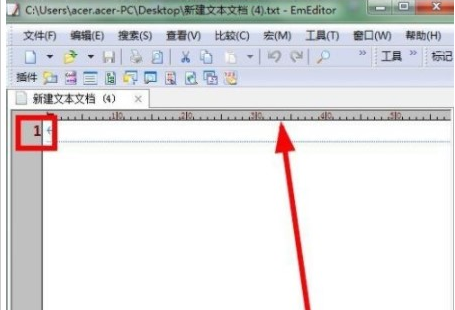
emeditor打开行号显示教程分享
1.打开界面后,点击上方的工具菜单
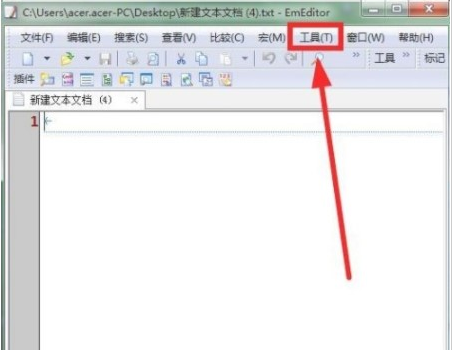
2.选择下拉页中的所有配置属性选项
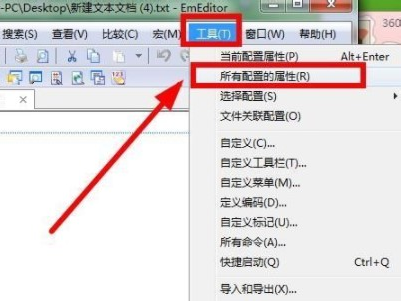
3.在打开的属性窗口中找到常规栏目
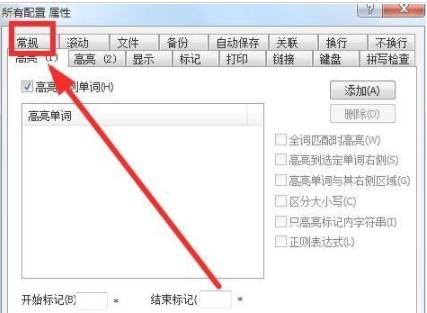
4.鼠标点击勾选显示行号、显示标尺按钮,即可在文本中打开行号显示
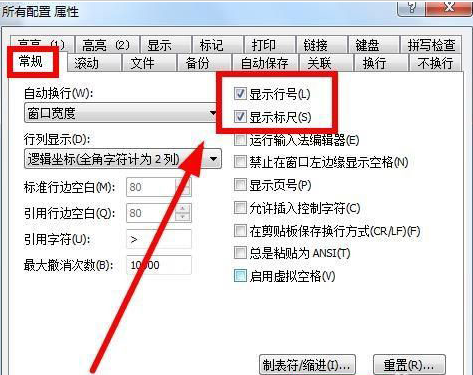
既然你都看到了这里,说明你跟IE浏览器中文网站缘分很深,没什么事的话就常来看看吧。

