microsoft store作为电脑中常用的应用商店工具,但是很多用户在打开后都发现默认的系统语言是英文的格式,那么用户想要将页面设置为中文的话,就一定不要错过小编下面介绍的教程方法哦!

microsoft store设置中文页面方法介绍
1.点击桌面开始菜单中的设置选项
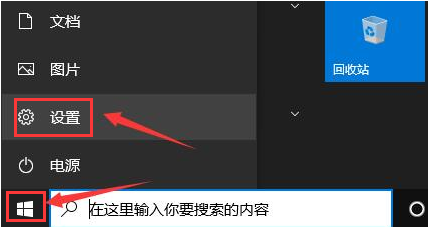
2.找到时间和语言栏目
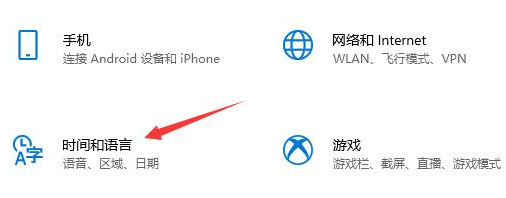
3.在区域设置一栏中,将国家或地区修改为中国
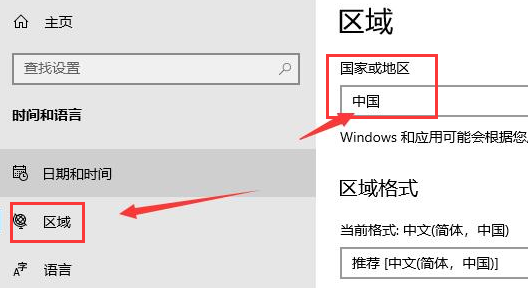
4.随后进入语言栏目,将显示语言更改为中文
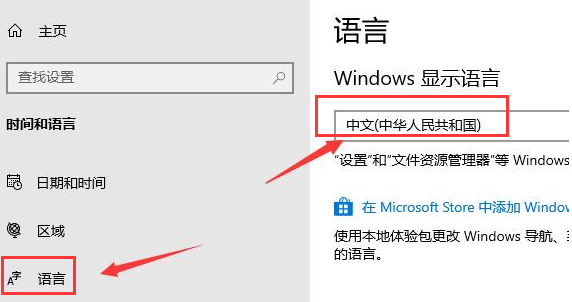
5.选择设置面板中的应用按钮
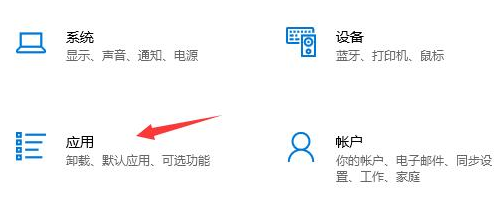
6.找到高级选项设置
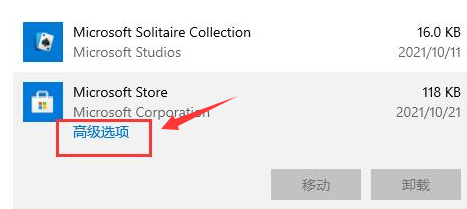
7.点击重置按钮重新打开页面即可
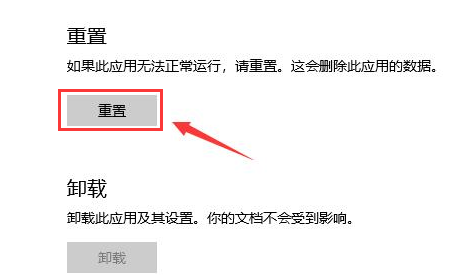
学习是一个漫长的过程,每天多知道一点点,你离理想中的自己就会更近一步,想获取更多相关信息就常来IE浏览器中文网站看看吧。
