arctime软件便捷化的字幕编辑以及导入导出功能,能够帮助用户大大地提高视频剪辑的效率。那么小编下面的文章中,就为大家具体地讲解了字幕输出路径的方法,快一起来看看吧!

arctime设置字幕输出路径步骤介绍
1.打开界面后,点击导出菜单中的到Premiere Pro选项,找到XML+PNG序列
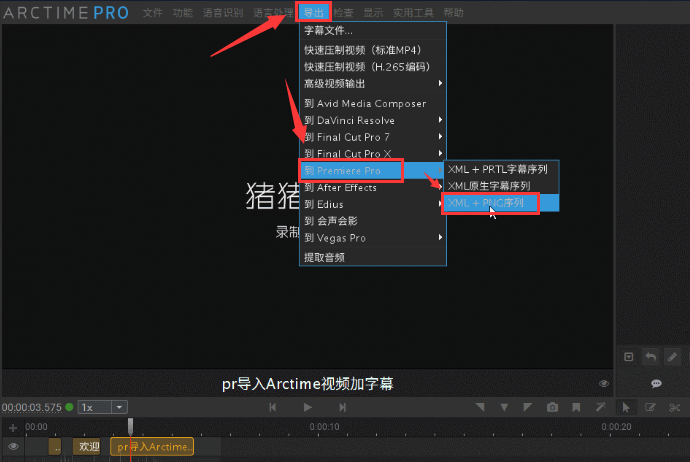
2.在输出设置窗口中,将左侧应用软件修改为Premiere后,点击右下角的选择保存位置按钮
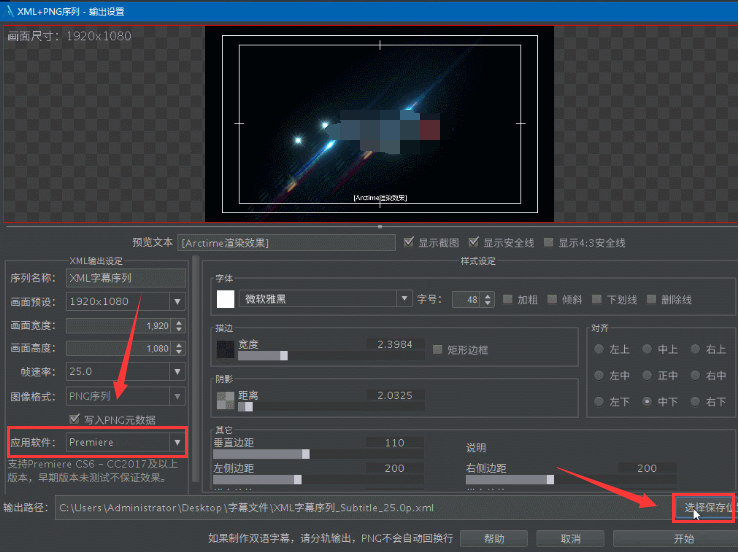
3.在桌面上找到字幕文件夹位置,选择保存后点击右下角的开始按钮即可

小伙伴们在看懂后也可以自己上手操作一番,能够更好地加深对步骤的记忆理解哦!
