万兴喵影帮助用户们体验各个工具来编辑视频内容,任意打造想要的视频效果,当小伙伴还不清楚如何抠人像的话,可以来以下掌握为大家带来的具体操作方式,万兴喵影电脑版抠图技巧介绍。

万兴喵影电脑版抠图技巧介绍
双击桌面万兴喵影 桌面快捷方式,打开万兴喵影 。
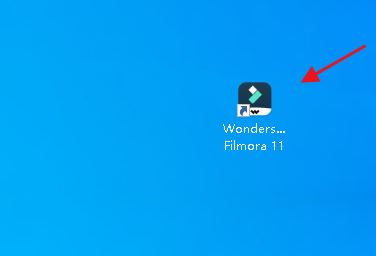
在媒体库将图像拖入到时间轴并双击图像。在工具栏选中下图所示抠图图标。
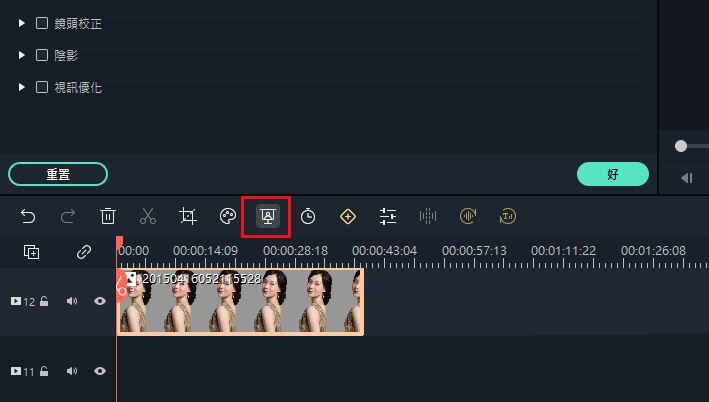
点击去色笔,如图所示,然后移动鼠标,在图像背景上点击,背景即可消失。
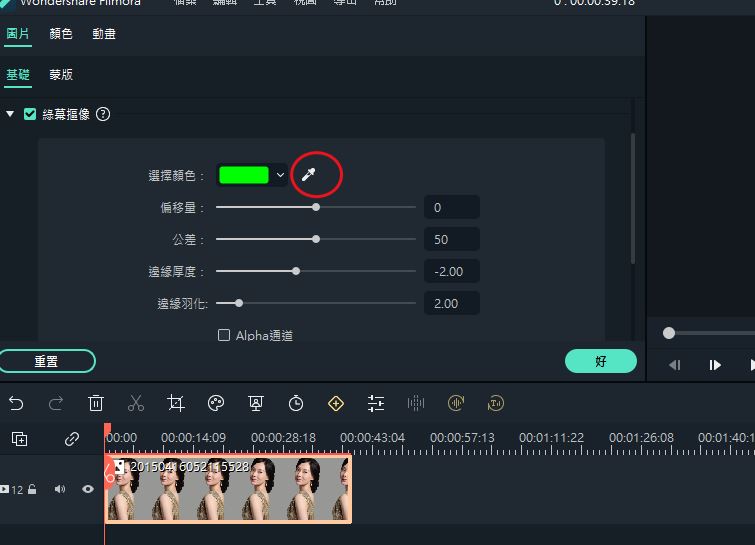
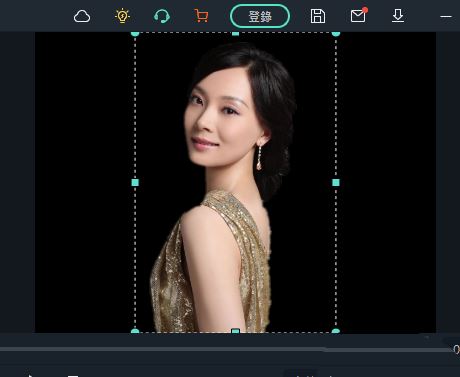
以上就是万兴喵影人物抠图技巧介绍全部内容,帮助大家轻松完成抠图操作,想要学习更多软件教程就来Iefans手机教程频道,快快收藏吧,更多精彩不容错过!
