微软电脑管家作为一款集电脑优化、安全防护、软件管理等功能于一体的综合管理软件,为用户提供了便捷的电脑维护体验,然而,有些用户可能不希望微软电脑管家在每次开机时都自动启动,以节省系统资源或避免不必要的干扰,以下是关闭微软电脑管家自动启动的详细操作步骤:
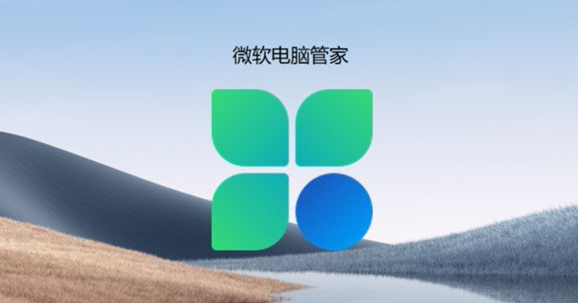
微软电脑管家关闭自动启动操作步骤
在任务栏中找到【微软电脑管家】。
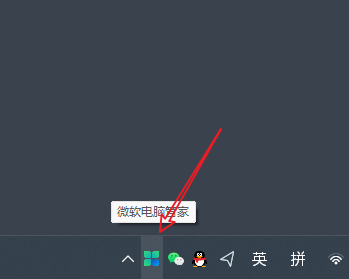
在展开页中找到【设置】。
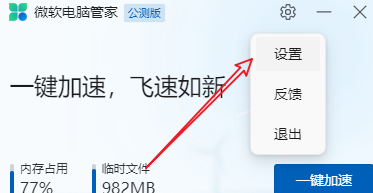
进入页面后选择【关闭】Windows启动时自动运行微软电脑管家。
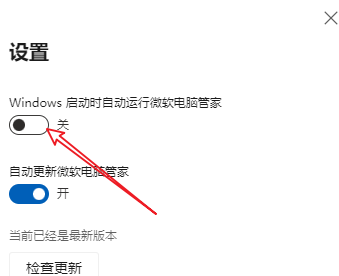
这篇文章就是微软电脑管家关闭自动启动操作步骤所有内容,快快收藏Iefans手机教程频道获得更多热门软件资讯吧,更多好用的教程记得关注我们iefans中文浏览器网站!
