在文档编辑的尾声,将最终确定的版本标记为“定稿”不仅有助于区分不同阶段的稿件,还能确保团队成员或审阅者清晰识别出最终的、经过确认的文档版本,在MicrosoftWord中,通过下面为您提供的方法,您可以快速完成这一设置,让文档的专业性和清晰度更上一层楼。
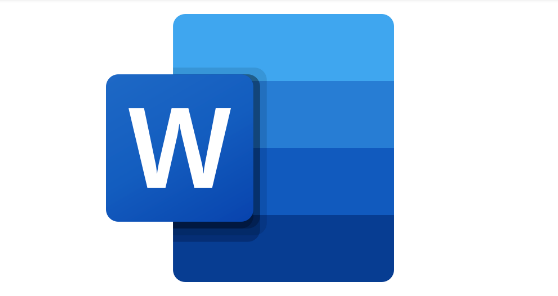
Word文档设置文档定稿方法介绍
打开需要设置文档定稿的word文档。
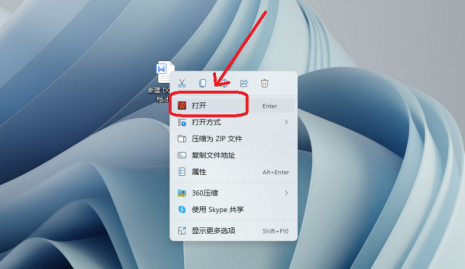
菜单栏找到审科何阅,审阅可以看到文档恩丽定稿设置按钮。
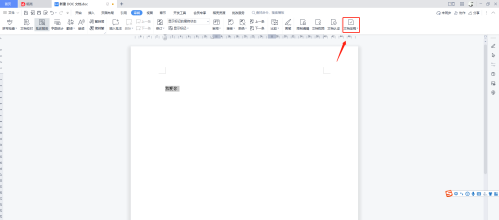
点击文档定稿,自动进行定稿。
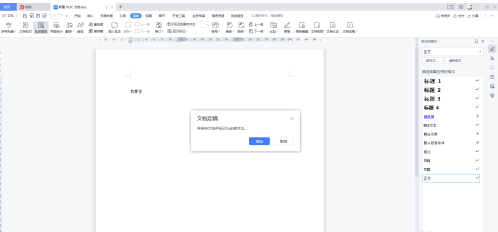
这期文章就是Word文档设置文档定稿方法介绍所有内容,快快收藏Iefans手机教程频道获得更多热门软件资讯吧,更多好用的教程记得关注我们iefans中文浏览器网站!
