在制作PPT演示文稿时,有时为了确保观众能够准确理解某些词汇的发音或特殊含义,我们需要在文字旁添加注音,这一过程虽然看似繁琐,但通过PPT内置的功能和一些技巧,我们可以实现快速添加注音,从而既提升演示文稿的专业性,又增强其易读性,接下来,就让我们一同了解在PPT中为文字添加注音的操作步骤。

PPT快速添加注音操作步骤
打开ppt文档,输入需要的文字。
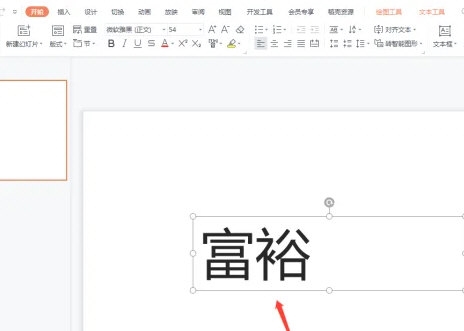
选中文字,点击开始-一键取音。
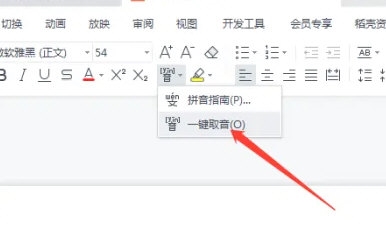
如图,文字注音就设置完成了。
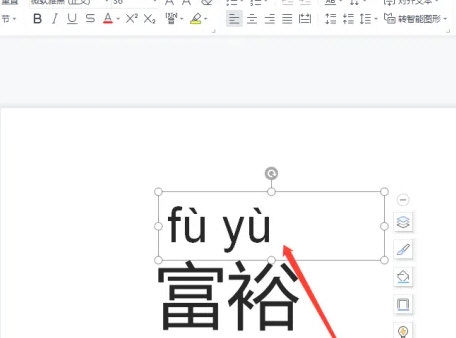
这期文章就是PPT快速添加注音操作步骤所有内容,快快收藏Iefans手机教程频道获得更多热门软件资讯吧,更多好用的教程记得关注我们iefans中文浏览器网站!
