vivo浏览器添加书签的功能非常实用,让用户快速保存并标记出重要的网页,方便日后查找和访问。这样,无论是工作资料、学习笔记还是个人兴趣页面,都能轻松收藏,避免繁琐的搜索过程,提升浏览效率。小编已经为您整理好了添加书签和查看书签的方法,赶紧来学习下吧!
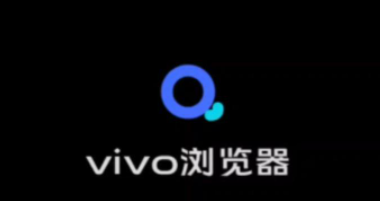
vivo浏览器怎么添加书签
第一步,打开vivo浏览器,点击底部菜单界面。
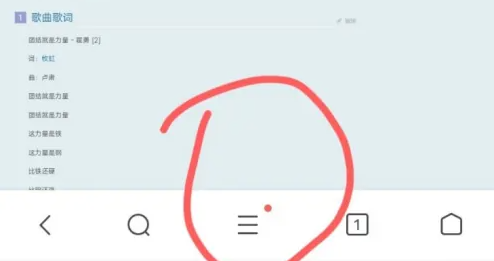
第二步,点击添加书签。
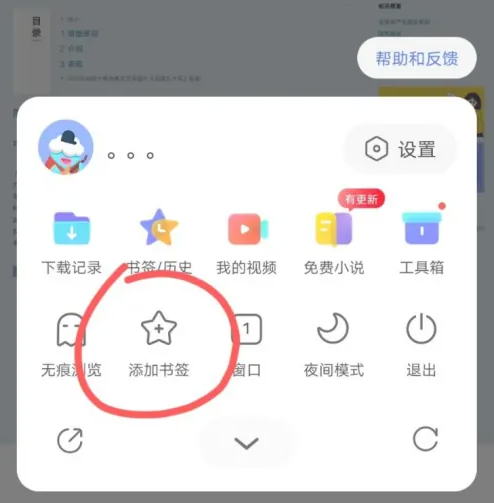
第三步,添加书签后,点击右下角星星图标。
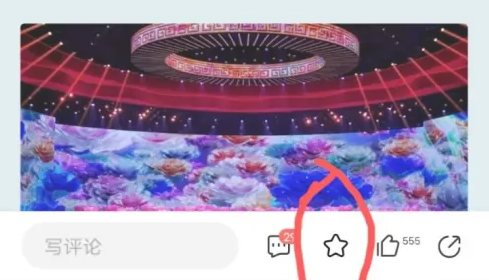
第四步,点击书签/历史。
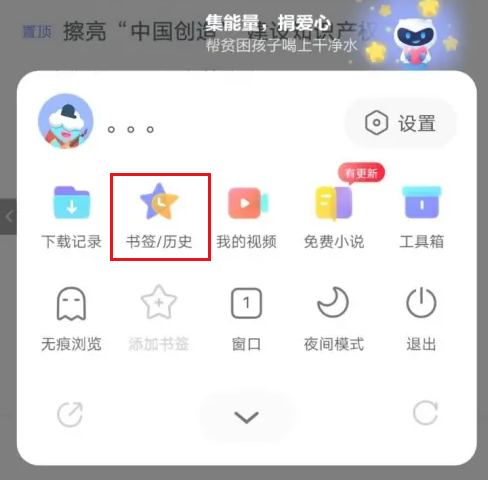
第五步,即可查看添加的书签了。
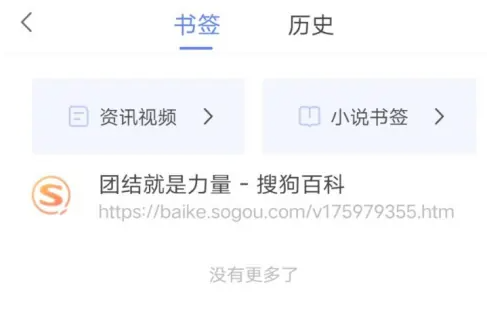
看了这么多,你学会了吗?想要获得最新资讯就来IE浏览器中文网站!简单易懂的软件教程、令人耳目一新的游戏玩法这里统统都有,更多精彩不容错过!

