在PowerPoint中,插入形状是一项基础且实用的操作。通过插入形状,您可以为幻灯片增添视觉冲击力,使内容更加生动有趣,那么,如何在PPT中插入形状呢,本文将为您详细介绍这一功能,助您轻松掌握形状插入的技巧,让您的演示文稿更加出彩。

ppt插入形状操作方法
打开ppt,点击工具栏中的插入。
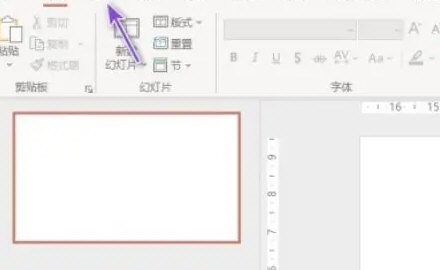
然后点击形状。
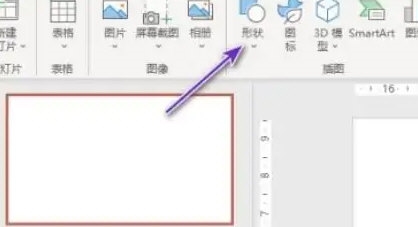
点击选择想要插入的形状。
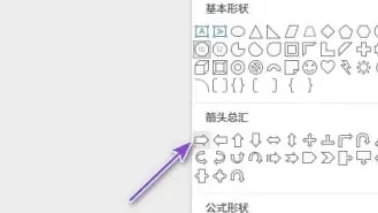
然后在文档中画出该形状即可,这样便插入了形状。
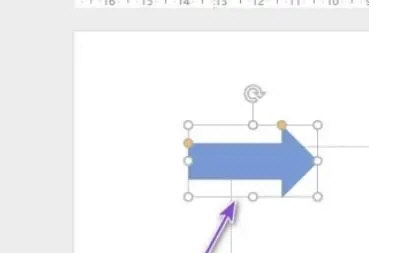
本文就是ppt插入形状操作方法所有内容,快快收藏Iefans手机教程频道获得更多热门软件资讯吧,更多好用的教程记得关注我们iefans中文浏览器网站!
